The mobile number registered with your bank account is an essential part of banking. Updating your SBI-registered mobile number is important for receiving OTPs, alerts, and secure banking access.
However, if you were to change your number, that would cause the hassle of changing everything related to your mobile number–your banking details, investments, loans and other credits, etc.
Read on to learn the official methods to change your mobile number, with or without the old number, using online and offline processes.
SBI offers both online and offline channels to change your SBI-registered mobile number. You can use the offline methods in case your old number is inaccessible.
Table of Contents:
- ⇾ Different Ways to Change SBI Registered Mobile Number
- ⇾ Change SBI Registered Mobile Number Online
- ⇾ Steps to Change SBI Registered Mobile Number via Internet Banking:
- ⇾ Steps to Change SBI Registered Mobile Number via Internet Banking Request
- ⇾ Change SBI Registered Mobile Number Offline
- ⇾ Change SBI Registered Mobile Number Through SBI ATM:
- ⇾ Change SBI Registered Mobile Number Through Branch:
- ⇾ Check Status of Mobile Number Change Request in SBI
- ⇾ Cancel a Mobile Number Change Request in SBI Internet Banking
- ⇾ Frequently Asked Questions
Different Ways to Change SBI Registered Mobile Number
SBI offers multiple secure methods to update your mobile number based on user convenience and access. These methods include both online and offline, providing detailed digital tools or in-person banking to make the banking process easy for you.
Available options:
- SBI Internet Banking portal
- Internet Banking Request Approval through ATM
- SBI ATM
- Branch visit
You can contact the SBI customer care at 1800 1234 and 1800 2100 for additional details.
Are you looking for a personal loan?
Change SBI Registered Mobile Number Online
Changing the SBI-registered Mobile number using online methods is fast and secure for customers with internet access and a working registered mobile number. This method requires OTP verification on both old and new numbers.
Steps to Change SBI Registered Mobile Number via Internet Banking:
This can be done directly through the online portal. If you have not registered for Internet Banking yet, you can do so online by using your ATM-cum-Debit Card details.
- Open your browser and go to the official website of SBI, or paste www.onlinesbi.com into your browser.
- Log in to your Internet Banking account using your credentials.
- In the left panel, click on 'My Accounts', then go to 'Profile' and select 'Personal Details'
- You will come across the option 'Change Mobile Number'. Click on it.
- On the next screen, choose the account number for which you want to update the mobile number.
- Enter your new mobile number in the space provided and click Submit.
- You will see the last two digits of your currently registered mobile number displayed (this cannot be edited).
- You will be asked to enter the OTP sent to your old mobile number as well as the new number.
- Once the process is completed, the status of your mobile number update will be sent to your registered mobile number via SMS.
Steps to Change SBI Registered Mobile Number via Internet Banking Request Approval through ATM:
In some cases, the first method may not work. In such situations, it is advisable to use this method.
- Go to www.onlinesbi.sbi and log in to your Internet Banking account.
- Click on the ‘My Accounts & Profile’ tab, then go to ‘Profile’ and click on ‘My Profile’.
- Enter your profile password and submit to continue.
- Your account details as per the bank’s records will be displayed on the screen.
- At the bottom right corner, click the link that says ‘Change Mobile Number – Domestic only (Through ATM)’.
- A new page will open showing three tabs: Create Request, Cancel Request, and Status.
- Under the Create Request tab, enter your new mobile number, retype it for confirmation, and click Submit.
- Choose the option ‘IRATA: Internet Banking Request Approval through ATM’.
- Select the account that is linked to your active debit card.
- All debit cards linked to the selected account will be shown. Select the one you currently use.
- On the next screen, enter your debit card details, including:
- Expiry date (Valid Thru)
- Cardholder name
- ATM PIN
- The captcha text is shown on the screen
- After successful validation, you will see a confirmation message.
- You will also receive an SMS on your new mobile number with a reference number for the request and the IRATA reference number.
- Now, go to any State Bank Group ATM.
- Insert your debit card, select the ‘Services’ option, and enter your ATM PIN.
- Choose ‘Others’, then select ‘Internet Banking Request Approval’.
- Enter the 10-digit IRATA reference number received via SMS.
- Once the process is successfully completed, your new mobile number will be updated across SBI systems, including Internet Banking, Core Banking, and ATM services.
- A confirmation SMS will be sent to your mobile number once the update is completed.
Check the best offers & apply for a credit card!
Change SBI Registered Mobile Number Offline
Offline methods for changing your SBI account’s registered mobile number are helpful if internet banking is not available or the old number is no longer active. These methods are less complicated and are pretty straightforward, eliminating confusion.
SBI offers two offline methods: ATM and branch visit.
Change SBI Registered Mobile Number Through SBI ATM:
If you have your debit/atm card active and with you, you can use the following method to change your number offline.
- Visit your nearest SBI ATM.
- Insert your debit card and select the ‘Registration’ option from the main menu.
- Enter your ATM PIN to proceed.
- Choose the ‘Mobile Number Registration’ option from the available services.
- Select ‘Change Mobile Number’ from the list of options.
- Enter your old mobile number and confirm it when prompted.
- Next, enter your new mobile number and confirm it as well.
- SBI will send different OTPs to both your old and new mobile numbers.
- You will receive an SMS with the following instruction:
- After successful OTP confirmation from both numbers, your mobile number will be updated in the bank’s records.
"Please send the OTP and reference number received in SMS from new as well as existing mobile numbers in the following format: ACTIVATE [OTP VALUE] [REF NUMBER] to 567676 within 4 hours."
Change SBI Registered Mobile Number Through Branch:
This is the most straightforward and least tedious process. At the bank, the teller will assist you throughout the process.
- Visit your home branch with a valid photo ID.
- Fill out the Mobile Number Change Request Form.
- Submit the form and provide any additional verification required.
- Bank processes the update manually and sends confirmation via SMS.
If your old number is not accessible, the branch visit is the only available method. However, keeping your account details, such as your passbook and atm card with you during the visit may be handy.
Not sure of your credit score? Check it out for free now!
Check Status of Mobile Number Change Request in SBI
To check for the status of your Mobile Number Change Request in SBI, you can follow the below-mentioned steps:
- Log in to your SBI Internet Banking account at www.onlinesbi.sbi.
- Click on ‘My Accounts & Profile’, then go to ‘Profile’ and click ‘My Profile’.
- Enter your profile password and submit.
- Your account information will be displayed.
- Click on the link “Change Mobile Number – Domestic only (Through ATM)” at the bottom of the screen.
- On the next screen, you will see the tabs: Create Request, Cancel Request, and Status.
- Click on the ‘Status’ tab.
- The current status of your mobile number change request will be shown. It will be either ‘Pending’ or ‘Successful’.
Cancel a Mobile Number Change Request in SBI Internet Banking
If you happen to have a change of mind after you have submitted for a change of number, you can use the following method to cancel the SBI mobile number change request. Please note that this is applicable with internet banking enabled.
- Visit www.onlinesbi.sbi and log in to your SBI Internet Banking account.
- Click on the ‘My Accounts & Profile’ tab in the top menu.
- Select ‘Profile’, then click on ‘My Profile’.
- Enter your profile password and click Submit.
- Your account details will be shown as per bank records.
- Scroll down and click on the link “Change Mobile Number – Domestic only (Through ATM)” at the bottom right of the screen.
- A new screen will appear with three tabs: Create Request, Cancel Request, and Status.
- To cancel a request, click on the ‘Cancel Request’ tab.
- Select the request you want to cancel from the list.
- Click the ‘Cancel Request’ button to proceed.
- A message confirming cancellation will appear on screen:
“Your Reference Number UMxxxxxxxxxx is successfully cancelled.”
Do you need an instant loan?
- SBI Personal Loan
- HDFC Personal Loan
- Axis Personal Loan
- Bank of Baroda Personal Loan
- PNB Personal Loan
- Canara Bank Personal Loan
- ICICI Bank Personal Loan
- IDFC First Bank Personal Loan
- Indian Overseas Bank Personal Loan
- IDBI Bank Personal Loan
- Citi Bank Personal Loan
- Bank of India Personal Loan
- Federal Bank Personal Loan
- UCO Bank Personal Loan
- Union Bank of India Personal Loan
- Yes Bank Personal Loan
- Central Bank of India Personal Loan
- Induslnd Bank Ltd Personal Loan
- Indian Bank Personal Loan
- RBL Bank Personal Loan
- Bandhan Bank Personal Loan
- J&K Bank Personal Loan
- Karnataka Bank Personal Loan
- Karur Vysya Bank Personal Loan
- South Indian Bank Personal Loan
- HSBC Bank Personal Loan
- Bank of Maharashtra Personal Loan
- Punjab and Sind Bank Personal Loan
- Dhanlakshmi Bank Loan
- Ujjivan Small Finance Bank Personal Loan
- SBI Personal Loan for Low Salary
- SBI Personal Loan ₹15000 Salary
- SBI Personal Loan ₹25000 Salary
- Paysense Personal Loan
- Fibe Personal Loan
- Incred Personal Loan
- Mpokket Personal Loan
- NIRA Personal Loan
- Prefr Personal Loan
- Cashe Personal Loan
- Loanbaba Personal Loan
- Pocketly Loan
- MoneyTap Personal Loan
- Zype Personal Loan
- TATA Capital Personal Loan
- Muthoot Finance Personal Loan
- Bajaj Finance Personal Loan
- Dhani Personal Loan
- L&T Finance Personal Loan
- Upwards Personal Loan
- LoanTap Personal Loan
- Phocket Personal Loan
- Faircent Personal Loan
- HDB Personal Loan
- Finnable Loan
- Aditya Birla Personal Loan
- IndiaLends Personal Loan
- IIFL Personal Loan
- Sriram Finance Personal Loan
- Stashfin Loan
- Reliance Personal Loan
- MyMoneyMantra Personal Loan
- Credy Loan
- Piramal Finance Personal Loan
- Poonawala Fincorp Personal Loan
- Flipkart Personal Loan
- Google Pay Loan
- Paytm Personal Loan
- Phonepe Loan
- Mobikwik Loan
- NBFC Personal Loan
- Rapid Rupee Personal Loan
- Rupeek Personal Loan
- Personal Loan For Salaried
- Personal Loan for Self Employed
- Personal Loan for Startups
- Personal Loan for Government Employees
- Personal Loan for Professionals
- Personal Loan For Women
- Personal Loan For Lawyers
- Personal Loan for Doctors
- Personal Loan for Students
- Personal Loan for Teachers
- Loans for Chartered Accountants
- Loan for Housewives
- Loans for Widows
- Loans for Taxi Drivers
- Loans for Graduates
- Personal Loan for Low Cibil Score
- Types of Personal Loan
- Emergency Loan
- Insta Loan
- Top Up Loan
- Long Term Personal Loans
- Short Term Personal Loans
- Personal Loan on Aadhaar Card
- Personal Loan Hyderabad
- Personal Loan in Mumbai
- Personal Loan in Bangalore
- Personal Loan in Erode
- Personal Loan in Chennai
- Personal Loan in Delhi
- Personal Loan in Kolkata
- Personal Loan in Pune
- Personal Loan in Lucknow
- Personal Loan in Ahmedabad
- Personal Loan in Chandigarh
- Personal Loan in Navi Mumbai
- Personal Loan in Bhopal
- Personal Loan in Jaipur
- Personal Loan in Trivandrum
- Personal Loan in Noida
- Personal Loan in Gurgaon
- Personal Loan in Vadodara
- Personal Loan in Rajkot
- Personal Loan in Agra
- Personal Loan in Mysore
- Personal Loan in Dehradun
- Personal Loan in Patna
- Personal Loan in Ludhiana
- Personal Loan in Ghaziabad
- Personal Loan in Goa
- Personal Loan in Kochi
- Personal Loan in Ernakulam
- Personal Loan in Calicut
- Personal Loan in Udaipur
- Personal Loan in Kanpur
- Personal Loan in Coimbatore
- Personal Loan in Guwahati
- Personal Loan in Varanasi
- Personal Loan in Bhubaneswar
- Personal Loan in Pondicherry
- Personal Loan in Mangalore
- Personal Loan in Vellore
- Personal Loan in Surat
- Personal Loan in Thrissur
- Personal Loan in Raipur
- Personal Loan in Trichy
- Personal Loan in Visakhapatnam
- Personal Loan in Nagpur
- Personal Loan in Indore
- Personal Loan in Nashik
- Personal Loan in Vijayawada
- Personal Loan in Amritsar
- Personal Loan in Thane
- Personal Loan in Jamshedpur
- ₹50000 Personal Loan
- ₹1 Lakh Personal Loan
- ₹3 Lakh Personal Loan
- ₹5 Lakh Personal Loan
- ₹10 Lakh Personal Loan
- 15 Lakhs Personal Loan
- 20 Lakhs Personal loan
- 30 Lakh Personal Loan
- 50 Lakhs Personal Loan
- ₹4000 Personal Loan
- ₹5000 Personal Loan
- ₹10000 Personal Loan
- ₹20000 Personal Loan
- ₹25000 Personal Loan
- ₹30000 Personal Loan
- ₹40000 Personal Loan
- SBI Personal Loan Customer Care Number
- HDFC Bank Personal Loan Customer Care Number
- ICICI Bank Personal Loan Customer Care Number
- Bank of Baroda Personal Loan Customer Care Number
- PNB Personal Loan Customer Care Number
- Axis Bank Personal Loan Customer Care Number
- Canara Bank Personal Loan Customer Care Number
- IndusInd Bank Personal Loan Customer Care Number
- IDFC Bank Personal Loan Customer Care Number
- Indian Bank Personal Loan Customer Care Number
- Union Bank Personal Loan Customer Care Number
- Yes Bank Personal Loan Customer Care Number
- Indian Overseas Bank Personal Loan Customer Care Number
- IDBI Bank Personal Loan Customer Care Number
- Bank of India Personal Loan Customer Care Number
- Central Bank of India Personal Loan Customer Care Number
- Federal Bank Personal Loan Customer Care Number
- Standard Chartered Personal Loan Customer Care Number
- UCO Bank Personal Loan Customer Care Number
- Bandhan Bank Personal Loan Customer Care Number
- RBL Bank Personal Loan Customer Care Number
- Small Business Loan
- Business Loans for Women
- Startup Business Loans
- Working Capital Loan
- Unsecured Business Loan
- Cash Credit Loan
- Commercial Loans
- Commercial Vehicle Loans
- Equipment Loans
- Medical Equipment Loan
- Construction Equipment Loan
- Equipment Leasing Loan
- Corporate Loan
- Collateral Free Loans
- Business Loan for Startup
- Types of Business Loan
- Loans for Restaurants
- Loans for Private Schools
- Loans for Defence Personnel
- Loans for Construction
- Loans for Commercial Shop Purchases
- Loans for Chartered Accountants
- Loans for Buying Land
- Loan for Beauty Parlour
- Loan for Warehouse
- Cold Storage Loan
- Dairy Farm Loan
- E-Commerce Loans
- Animal Husbandry Loan
- Loan for Medical Shop
- Loan for Dental Clinic
- SBI business loan
- HDFC Bank business loan
- Axis Bank business loan
- Bank of Baroda business loan
- PNB business loan
- Canara Bank business loan
- ICICI Bank business loan
- IDFC Bank business loan
- IOB business loan
- IDBI Bank business loan
- Bank of India business loan
- Federal Bank business loan
- UCO Bank business loan
- Union Bank business loan
- Yes Bank business loan
- Central Bank of India business loan
- IndusInd business loan
- Indian Bank business loan
- RBL Bank business loan
- Bandhan Bank business loan
- mCapital Business Loan
- Ambit Finvest Business Loan
- InCred Business Loan
- TATA Capital Business Loan
- Protium Business Loan
- IIFL Business Loan
- Aditya Birla Business Loan
- IndiaLends Business Loan
- InCred Business Loan
- Mahindra Finance Business Loan
- Indifi Business Loan
- NeoGrowth Business Loan
- Bajaj Finserv Business Loan
- HDB Business Loan
- UGRO Business Loan
- Hero FinCorp Business Loan
- Shriram Finance Business Loan
Frequently Asked Questions
You can change your SBI-registered mobile number through internet banking, an SBI ATM, or by visiting a branch.
You cannot change your SBI-registered mobile number directly through SMS. SMS is only used for OTP verification during the update process.
You can reset your SBI password using the 'Forgot Password' option, verified through your registered mobile number.
Yes, if you have internet banking access and the old number is active, you can update your mobile number online.
You cannot change the registered mobile number in the SBI YONO app anymore.
You can use the ‘Mobile Number Update’ option in the ATM under the ‘Services’ menu and verify using OTP to change the SBI-registered mobile number through an ATM.
Yes, SBI allows users to change their registered mobile number using verified online and offline channels.
Display of trademarks, trade names, logos, and other subject matters of Intellectual Property displayed on this website belongs to their respective intellectual property owners & is not owned by Bvalue Services Pvt. Ltd. Display of such Intellectual Property and related product information does not imply Bvalue Services Pvt. Ltd company’s partnership with the owner of the Intellectual Property or proprietor of such products.
Please read the Terms & Conditions carefully as deemed & proceed at your own discretion.




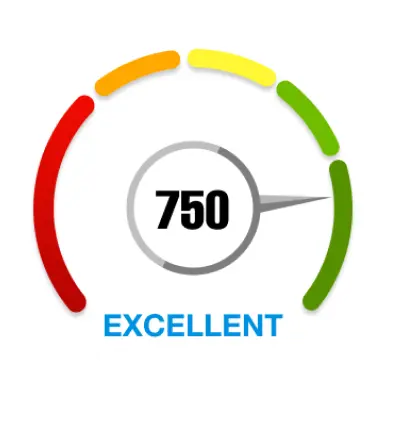
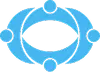
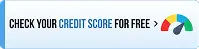
 Rated 4.5 on Google Play
Rated 4.5 on Google Play 10M+ App Installs
10M+ App Installs 25M+ Applicants till date & growing
25M+ Applicants till date & growing 150K+ Daily Active Users
150K+ Daily Active Users
