HDFC Corporate NetBanking, also known as HDFC ENet Banking is a user-friendly platform called CBX (Corporate Banking eXperience). It is designed to meet the financial needs of businesses, includes multiple security features and can be customized for accessibility.
With HDFC Bank Corporate NetBanking, customers can access their business information anytime, anywhere with zero hassles. It also allows access to international bank accounts and balance checks, including account statements and more!
Below you will find the key features, benefits, registration process, login, and more on HDFC Bank Corporate Banking!
HDFC Corporate NetBanking helps businesses manage finances efficiently, save time, and boost productivity, making it essential for modern corporate banking.
Table of Contents:
- ⇾ Highlights of HDFC Corporate NetBanking
- ⇾ HDFC Corporate NetBanking Features
- ⇾ HDFC Bank Corporate NetBanking Registration
- ⇾ HDFC Corporate NetBanking Login
- ⇾ HDFC Corporate NetBanking Reset Password
- ⇾ HDFC Corporate NetBanking Money Transfer
- ⇾ Managing HDFC Corporate NetBanking User Profiles
- ⇾ HDFC Corporate NetBanking Mobile App
- ⇾ Benefits of Using HDFC Corporate Online Banking
- ⇾ Frequently Asked Questions
Highlights of HDFC Corporate NetBanking
The HDFC Bank Corporate Banking platform offers a range of features to provide smooth business banking operations. The table below gives a quick overview of these features:
| Feature | Description |
|---|---|
| Account Management | View and manage balances across multiple accounts on a single platform. |
| Bulk Payments | Initiate single or multiple payments efficiently, reducing processing time. |
| Enhanced Security | 128-bit encryption & two-factor authentication for secure transactions. |
| Flexibility & Convenience | Accessible across desktop, tablet, phone, & laptop. |
| Payment Gateway Services | Offer customers, suppliers, and dealers a one-stop solution to transact with your business. |
Are you looking for a personal loan?
HDFC Corporate NetBanking Features
The features of HDFC Corporate Online Banking platform, CBX are as follows:
- Unified Account Access: Provides live access to all your bank accounts under one login. View and manage multiple accounts effortlessly.
- Payments and Collection Services: Helps pay employee salaries securely and efficiently with advanced options.
- Real-Time Account Monitoring: Helps access real-time account balances and transaction histories, and generates reports for informed decision-making.
- Secure transactions: Includes multi-factor authentication and encrypted transactions for safe online banking.
- Unified Interface: Provides a single interface for all tax requirements such as Income Tax, EPFO, and more.
HDFC Bank Corporate NetBanking Registration
The HDFC ENet Corporate Internet Banking Registration comes with the following steps:
- Fill the application form: Download the CBX application form from HDFC Bank's official website and fill in the details as per the instructions. Submit the form.
- Enter the login credentials: The User ID and Password will be sent to the registered email address.
- Login: Go to the CBX login page on HDFC Bank's website. Ensure to change password into a more secure one.
- Soft Token Registration: Download the eToken App. Install the 'HDFC Bank eToken' app from the Play Store (Android) or App Store (iOS).
- Register the Device: Log in to the CBX system; a prompt for soft token registration will appear. Verify your mobile number and email ID, accept the terms and conditions, and click 'Register'.
An 8-digit registration token (OTP) will be sent to your registered mobile number.
HDFC Corporate NetBanking Login
Here are the steps to login to HDFC Corporate NetBanking, CBX platform.
- Visit the CBX login page on HDFC Bank's official website.
- Enter User ID and password.
- Launch the 'HDFC Bank eToken' app on your registered mobile device.
- Log in to the app using your 4-digit numeric password to generate a 6-digit One-Time Password (OTP).
- Enter the 6-digit OTP from the eToken app into the CBX login page.
- Click 'Login' to securely access your corporate banking account.
Don't know your credit score? You can find out for free!
HDFC Corporate NetBanking Reset Password
In scenarios where you have forgotten your password, here are the steps you can follow to reset your HDFC Corporate NetBanking password:
- Visit the ENet password reset page on HDFC Bank's official website.
- Enter your Domain ID, User ID, and registered Email ID in the respective fields.
- Complete CAPTCHA verification.
- Click on the 'Submit' button to proceed.
HDFC Corporate NetBanking Money Transfer
With HDFC Corporate NetBanking Money Transfer, here are the measures you can take to reset your password:
- Visit the ENet password reset page on HDFC Bank's official website.
- Enter your Domain ID, User ID, and registered Email ID in the respective fields.
- Complete CAPTCHA Verification.
- Click on the 'Submit' button to proceed.
Managing HDFC Corporate NetBanking User Profiles
The HDFC Corporate NetBanking (ENet) allows administrators to manage user profiles via access control and permissions for various users within the organization. Here’s how it is done:
- Log in to the ENet portal.
- Go to the 'User Management' section.
- Select the desired user profile to modify access rights, roles, and permissions.
With these steps, you can ensure that each user has appropriate access to perform their tasks securely.
HDFC Corporate NetBanking Mobile App
The HDFC Bank Corp Mobile Banking App simplifies corporate netbanking via its mobile app features. It serves as a safe and seamless solution for managing finances anytime, anywhere, in addition to the web portal. Available in both iOS and Android, the HDFC Bank Corp App comes with an easy registration process and strong security features.
Some of the key features include real-time authorization of payment transactions, easy access to account balances, etc. The HDFC Bank Corp Mobile Banking App ensures 24/7 accessibility without reliance on desktops or laptops.
Benefits of Using HDFC Corporate Online Banking
Here are the key benefits of HDFC Bank's Corporate Online Banking:
- Easy Financial Management: Helps handle all banking tasks online with a secure platform.
- Quick Overview: Provides a clear dashboard view of all transactions in one place.
- 24/7 Availability: Helps manage all your bank accounts anytime and anywhere.
- Faster Payments: Enable quick transactions and reduce delays from cheques or paperwork.
- Clear Reports: Get detailed transaction reports and customized insights for better accounting.
Do you need an emergency loan?
- SBI Personal Loan
- HDFC Personal Loan
- Axis Personal Loan
- Bank of Baroda Personal Loan
- PNB Personal Loan
- Canara Bank Personal Loan
- ICICI Bank Personal Loan
- IDFC First Bank Personal Loan
- Indian Overseas Bank Personal Loan
- IDBI Bank Personal Loan
- Citi Bank Personal Loan
- Bank of India Personal Loan
- Federal Bank Personal Loan
- UCO Bank Personal Loan
- Union Bank of India Personal Loan
- Yes Bank Personal Loan
- Central Bank of India Personal Loan
- Induslnd Bank Ltd Personal Loan
- Indian Bank Personal Loan
- RBL Bank Personal Loan
- Bandhan Bank Personal Loan
- J&K Bank Personal Loan
- Karnataka Bank Personal Loan
- Karur Vysya Bank Personal Loan
- South Indian Bank Personal Loan
- HSBC Bank Personal Loan
- Bank of Maharashtra Personal Loan
- Punjab and Sind Bank Personal Loan
- Dhanlakshmi Bank Loan
- Ujjivan Small Finance Bank Personal Loan
- SBI Personal Loan for Low Salary
- SBI Personal Loan ₹15000 Salary
- SBI Personal Loan ₹25000 Salary
- Paysense Personal Loan
- Fibe Personal Loan
- Incred Personal Loan
- Mpokket Personal Loan
- NIRA Personal Loan
- Prefr Personal Loan
- Cashe Personal Loan
- Loanbaba Personal Loan
- Pocketly Loan
- MoneyTap Personal Loan
- Zype Personal Loan
- TATA Capital Personal Loan
- Muthoot Finance Personal Loan
- Bajaj Finance Personal Loan
- Dhani Personal Loan
- L&T Finance Personal Loan
- Upwards Personal Loan
- LoanTap Personal Loan
- Phocket Personal Loan
- Faircent Personal Loan
- HDB Personal Loan
- Finnable Loan
- Aditya Birla Personal Loan
- IndiaLends Personal Loan
- IIFL Personal Loan
- Sriram Finance Personal Loan
- Stashfin Loan
- Reliance Personal Loan
- MyMoneyMantra Personal Loan
- Credy Loan
- Piramal Finance Personal Loan
- Poonawala Fincorp Personal Loan
- Flipkart Personal Loan
- Google Pay Loan
- Paytm Personal Loan
- Phonepe Loan
- Mobikwik Loan
- NBFC Personal Loan
- Rapid Rupee Personal Loan
- Rupeek Personal Loan
- Personal Loan For Salaried
- Personal Loan for Self Employed
- Personal Loan for Startups
- Personal Loan for Government Employees
- Personal Loan for Professionals
- Personal Loan For Women
- Personal Loan For Lawyers
- Personal Loan for Doctors
- Personal Loan for Students
- Personal Loan for Teachers
- Loans for Chartered Accountants
- Loan for Housewives
- Loans for Widows
- Loans for Taxi Drivers
- Loans for Graduates
- Personal Loan for Low Cibil Score
- Types of Personal Loan
- Emergency Loan
- Insta Loan
- Top Up Loan
- Long Term Personal Loans
- Short Term Personal Loans
- Personal Loan on Aadhaar Card
- Personal Loan Hyderabad
- Personal Loan in Mumbai
- Personal Loan in Bangalore
- Personal Loan in Erode
- Personal Loan in Chennai
- Personal Loan in Delhi
- Personal Loan in Kolkata
- Personal Loan in Pune
- Personal Loan in Lucknow
- Personal Loan in Ahmedabad
- Personal Loan in Chandigarh
- Personal Loan in Navi Mumbai
- Personal Loan in Bhopal
- Personal Loan in Jaipur
- Personal Loan in Trivandrum
- Personal Loan in Noida
- Personal Loan in Gurgaon
- Personal Loan in Vadodara
- Personal Loan in Rajkot
- Personal Loan in Agra
- Personal Loan in Mysore
- Personal Loan in Dehradun
- Personal Loan in Patna
- Personal Loan in Ludhiana
- Personal Loan in Ghaziabad
- Personal Loan in Goa
- Personal Loan in Kochi
- Personal Loan in Ernakulam
- Personal Loan in Calicut
- Personal Loan in Udaipur
- Personal Loan in Kanpur
- Personal Loan in Coimbatore
- Personal Loan in Guwahati
- Personal Loan in Varanasi
- Personal Loan in Bhubaneswar
- Personal Loan in Pondicherry
- Personal Loan in Mangalore
- Personal Loan in Vellore
- Personal Loan in Surat
- Personal Loan in Thrissur
- Personal Loan in Raipur
- Personal Loan in Trichy
- Personal Loan in Visakhapatnam
- Personal Loan in Nagpur
- Personal Loan in Indore
- Personal Loan in Nashik
- Personal Loan in Vijayawada
- Personal Loan in Amritsar
- Personal Loan in Thane
- Personal Loan in Jamshedpur
- ₹50000 Personal Loan
- ₹1 Lakh Personal Loan
- ₹3 Lakh Personal Loan
- ₹5 Lakh Personal Loan
- ₹10 Lakh Personal Loan
- 15 Lakhs Personal Loan
- 20 Lakhs Personal loan
- 30 Lakh Personal Loan
- 50 Lakhs Personal Loan
- ₹4000 Personal Loan
- ₹5000 Personal Loan
- ₹10000 Personal Loan
- ₹20000 Personal Loan
- ₹25000 Personal Loan
- ₹30000 Personal Loan
- ₹40000 Personal Loan
- SBI Personal Loan Customer Care Number
- HDFC Bank Personal Loan Customer Care Number
- ICICI Bank Personal Loan Customer Care Number
- Bank of Baroda Personal Loan Customer Care Number
- PNB Personal Loan Customer Care Number
- Axis Bank Personal Loan Customer Care Number
- Canara Bank Personal Loan Customer Care Number
- IndusInd Bank Personal Loan Customer Care Number
- IDFC Bank Personal Loan Customer Care Number
- Indian Bank Personal Loan Customer Care Number
- Union Bank Personal Loan Customer Care Number
- Yes Bank Personal Loan Customer Care Number
- Indian Overseas Bank Personal Loan Customer Care Number
- IDBI Bank Personal Loan Customer Care Number
- Bank of India Personal Loan Customer Care Number
- Central Bank of India Personal Loan Customer Care Number
- Federal Bank Personal Loan Customer Care Number
- Standard Chartered Personal Loan Customer Care Number
- UCO Bank Personal Loan Customer Care Number
- Bandhan Bank Personal Loan Customer Care Number
- RBL Bank Personal Loan Customer Care Number
- Small Business Loan
- Business Loans for Women
- Startup Business Loans
- Working Capital Loan
- Unsecured Business Loan
- Cash Credit Loan
- Commercial Loans
- Commercial Vehicle Loans
- Equipment Loans
- Medical Equipment Loan
- Construction Equipment Loan
- Equipment Leasing Loan
- Corporate Loan
- Collateral Free Loans
- Business Loan for Startup
- Types of Business Loan
- Loans for Restaurants
- Loans for Private Schools
- Loans for Defence Personnel
- Loans for Construction
- Loans for Commercial Shop Purchases
- Loans for Chartered Accountants
- Loans for Buying Land
- Loan for Beauty Parlour
- Loan for Warehouse
- Cold Storage Loan
- Dairy Farm Loan
- E-Commerce Loans
- Animal Husbandry Loan
- Loan for Medical Shop
- Loan for Dental Clinic
- SBI business loan
- HDFC Bank business loan
- Axis Bank business loan
- Bank of Baroda business loan
- PNB business loan
- Canara Bank business loan
- ICICI Bank business loan
- IDFC Bank business loan
- IOB business loan
- IDBI Bank business loan
- Bank of India business loan
- Federal Bank business loan
- UCO Bank business loan
- Union Bank business loan
- Yes Bank business loan
- Central Bank of India business loan
- IndusInd business loan
- Indian Bank business loan
- RBL Bank business loan
- Bandhan Bank business loan
- mCapital Business Loan
- Ambit Finvest Business Loan
- InCred Business Loan
- TATA Capital Business Loan
- Protium Business Loan
- IIFL Business Loan
- Aditya Birla Business Loan
- IndiaLends Business Loan
- InCred Business Loan
- Mahindra Finance Business Loan
- Indifi Business Loan
- NeoGrowth Business Loan
- Bajaj Finserv Business Loan
- HDB Business Loan
- UGRO Business Loan
- Hero FinCorp Business Loan
- Shriram Finance Business Loan
Frequently Asked Questions
Download the application form from the official website, fill it out, and submit it at your nearest HDFC Bank branch. Once approved, the User IDs and passwords will be sent to your registered email.
Some of the key features of HDFC Bank's Corporate NetBanking (CBX) are secure, real-time access to business accounts, efficient management of transactions, payments, and collections, and so on.
Visit the ENet Password Reset Page, enter your Domain ID, User ID, and registered Email ID, complete the CAPTCHA, and submit the form. A new password will be sent to your registered email address.
Log in> 'Funds Transfer' section> Select 'Add Beneficiary’> Enter details> Authorize the request. The beneficiary will be activated within 30 minutes.
Yes, HDFC Corporate NetBanking allows you to make bulk payments, including single or multiple transactions, through its Funds Transfer section.
HDFC Corporate NetBanking is mostly free, but some transactions may have charges. For a full list of charges, visit HDFC Bank's official website.
To check your HDFC Corporate NetBanking account balance, log in to the ENet portal using your credentials. Once logged in, navigate to the 'Accounts' section to view your current balance and transaction details.
HDFC Corporate NetBanking uses strong security features such as 128-bit encryption, two-factor authentication, and customizable access controls, for safe transactions and a smooth banking experience.
To generate reports in HDFC Corporate NetBanking, log in and go to the 'Reports' section. Choose the report type, customize it by selecting the date range, and then download or print the report.
Log in> Accounts> Select 'Add Account’> Enter details> Submit the request. Once approved, the additional accounts will be accessible under your ENet profile.
Display of trademarks, trade names, logos, and other subject matters of Intellectual Property displayed on this website belongs to their respective intellectual property owners & is not owned by Bvalue Services Pvt. Ltd. Display of such Intellectual Property and related product information does not imply Bvalue Services Pvt. Ltd company’s partnership with the owner of the Intellectual Property or proprietor of such products.
Please read the Terms & Conditions carefully as deemed & proceed at your own discretion.



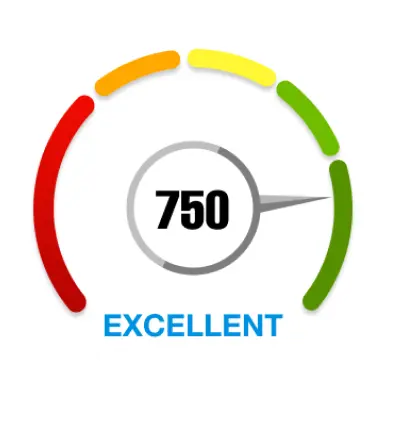
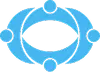
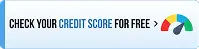
 Rated 4.5 on Google Play
Rated 4.5 on Google Play 10M+ App Installs
10M+ App Installs 25M+ Applicants till date & growing
25M+ Applicants till date & growing 150K+ Daily Active Users
150K+ Daily Active Users
