Managing your finances should be hassle-free, but accessing your Bank of Baroda statement can sometimes be confusing, especially regarding the password.
If you've ever faced difficulties opening your e-statement, struggled to remember the correct password format, or felt concerned about the security of your financial information, you're not alone. This guide will help simplify the process and ensure you can access your statement hassle-free.
To open your Bank of Baroda statement PDF, enter the first four letters of your name in lowercase, followed by your birth date and month in DDMM format.
Table of Contents:
- ⇾ Bank of Baroda PDF Password
- ⇾ Bank of Baroda Statement PDF Password Format
- ⇾ Ways to Download Bank of Baroda Account Statement
- ⇾ Download via Internet Banking
- ⇾ Download via BOB World App
- ⇾ Receive via Email
- ⇾ Reasons to Password-Protect Your Statement
- ⇾ Ways to Remove Password from Bank of Baroda Statement PDF
- ⇾ Frequently Asked Questions
Bank of Baroda PDF Password
Bank of Baroda PDF password secures your e-statements by password-protecting the PDF to ensure your financial information remains safe. To access your statement, you must enter a password in a specific format that combines your details. Hence, you access your Bank of Baroda statement password under this format:
- Name: The first four letters of your name, as registered with the bank.
- Date of Birth: Your date and month of birth in DDMM format.
Note: Enter your name in lowercase letters, and ensure there are no spaces or special characters.
Are you looking for a personal loan?
Bank of Baroda Statement PDF Password Format
To keep your financial information secure, Bank of Baroda protects your e-statements with a password. You can easily generate your password using the following steps:
Step 1: Take the first four letters of your name as registered with the bank. Ensure the letters are in lowercase.
Step 2: Use Your Date of Birth in DDMM Format
Step 3: Combine the first four letters of your name and your date of birth.
For example, if your name is Rahul Kumar and your date of birth is 12th March 1990, your password would be rahu1203.
If you face any issues or have queries, you can contact Bank of Baroda Customer Care at 1800 102 4455 or 1800 258 4455 for prompt assistance.
Ways to Download Bank of Baroda Account Statement
Bank of Baroda offers multiple convenient ways to download your account statement. Whether you prefer accessing it online, using the mobile app, or visiting a branch, here’s how you can get your e-statement:
Download BOB Statement via Internet Banking
Follow these steps to download your Bank of Baroda account statement using the Internet Banking platform:
- Log in to your Bank of Baroda Internet Banking account using your credentials.
- Go to the Accounts Tab and select Operative Accounts.
- Click on the Three Dots located on the right side of the account for which you need the statement.
- Choose the Generate Account Statement option.
- Select Search Transactions to open a search dialog box.
- Enter the required details, including the date range and other relevant criteria.
- Click on the Search button.
- Once your transactions are displayed, click on the Download Icon to save the statement in your preferred format (Excel, PDF, or TXT).
- Alternatively, you can choose to view transactions directly using the available navigation and display options.
Download BOB Statement via BOB World App
You can easily get your account statement through the BOB World app using these steps:
- Log in to the BOB World app on your mobile device.
- Tap on the More tab or go to My Bob on the home page.
- Select Request Services.
- Choose Certificate & Statement under the Request Services menu and click on Account Statement.
- Select the Account Number for which you need the statement.
- Enter the From Date and To Date to specify the desired period.
- Tap Submit to proceed.
- A notification will confirm that the statement has been sent to your registered email.
- Check your email inbox for a password-protected PDF containing your account statement.
Get BOB Statement Password by Visiting a Branch
If you prefer an in-person approach, follow these steps:
- Visit your nearest Bank of Baroda branch.
- Provide your account details and request an account statement.
- The branch staff will assist you in generating your statement.
- You can choose to receive a physical copy or have it emailed to your registered email address.
Get BOB Statement Password via Email
You can also choose to receive your e-statement automatically via email. Here’s how to set it up:
- Visit your Bank of Baroda home branch.
- Request the e-statement facility by providing your registered email address.
- Once activated, you will receive your account statements directly in your inbox at regular intervals.
- The e-statements will be sent in a password-protected PDF format for security.
In the same email, the password to open the attached BOB account statement will be mentioned with examples.
Don't know your credit score? You can find out for free!
Reasons to Password-Protect Your Statement
Protecting your bank statement with a password offers multiple advantages, ensuring your financial data remains secure and private. Here are some key reasons:
- Enhanced Security: Safeguard sensitive financial information from unauthorized access.
- Confidentiality: Ensure that only authorized individuals can view your statement.
- Compliance: Banks encrypt statements to adhere to regulatory and legal standards.
- Prevent Fraud: Reduce the risk of identity theft and financial fraud.
Ways to Remove Password from Bank of Baroda Statement PDF
If you find it inconvenient to enter your password every time you access your Bank of Baroda statement, you may want to remove the password. While keeping your documents secure is essential, removing the password can simplify access if the PDF is stored in a secure environment.
Here are two common methods to remove the password from your Bank of Baroda statement PDF:
Method 1: Print and Save as PDF (Offline)
- Open the password-protected PDF using a PDF reader (e.g., Adobe Acrobat, Preview on Mac).
- Enter the password to view the statement.
- Click on Print and select Save as PDF or Microsoft Print to PDF.
- Choose a location to save the new, unprotected PDF.
Method 2: Use Online PDF Unlock Tools (Online)
- Visit a trusted PDF unlocking website like iLovePDF, Smallpdf, or PDF2Go.
- Upload the password-protected PDF file.
- Enter the PDF password when prompted.
- Click on Unlock PDF and download the unprotected version.
Note: Be cautious when using online tools, as they may expose sensitive data. Ensure the website is secure and reputable.
Besides savings account e-statement, you can also opt for the BOB credit card e-statement if you have a Bank of Baroda credit card.
Do you need an emergency loan?
- SBI Personal Loan
- HDFC Personal Loan
- Axis Personal Loan
- Bank of Baroda Personal Loan
- PNB Personal Loan
- Canara Bank Personal Loan
- ICICI Bank Personal Loan
- IDFC First Bank Personal Loan
- Indian Overseas Bank Personal Loan
- IDBI Bank Personal Loan
- Citi Bank Personal Loan
- Bank of India Personal Loan
- Federal Bank Personal Loan
- UCO Bank Personal Loan
- Union Bank of India Personal Loan
- Yes Bank Personal Loan
- Central Bank of India Personal Loan
- Induslnd Bank Ltd Personal Loan
- Indian Bank Personal Loan
- RBL Bank Personal Loan
- Bandhan Bank Personal Loan
- J&K Bank Personal Loan
- Karnataka Bank Personal Loan
- Karur Vysya Bank Personal Loan
- South Indian Bank Personal Loan
- HSBC Bank Personal Loan
- Bank of Maharashtra Personal Loan
- Punjab and Sind Bank Personal Loan
- Dhanlakshmi Bank Loan
- Ujjivan Small Finance Bank Personal Loan
- SBI Personal Loan for Low Salary
- SBI Personal Loan ₹15000 Salary
- SBI Personal Loan ₹25000 Salary
- Paysense Personal Loan
- Fibe Personal Loan
- Incred Personal Loan
- Mpokket Personal Loan
- NIRA Personal Loan
- Prefr Personal Loan
- Cashe Personal Loan
- Loanbaba Personal Loan
- Pocketly Loan
- MoneyTap Personal Loan
- Zype Personal Loan
- TATA Capital Personal Loan
- Muthoot Finance Personal Loan
- Bajaj Finance Personal Loan
- Dhani Personal Loan
- L&T Finance Personal Loan
- Upwards Personal Loan
- LoanTap Personal Loan
- Phocket Personal Loan
- Faircent Personal Loan
- HDB Personal Loan
- Finnable Loan
- Aditya Birla Personal Loan
- IndiaLends Personal Loan
- IIFL Personal Loan
- Sriram Finance Personal Loan
- Stashfin Loan
- Reliance Personal Loan
- MyMoneyMantra Personal Loan
- Credy Loan
- Piramal Finance Personal Loan
- Poonawala Fincorp Personal Loan
- Flipkart Personal Loan
- Google Pay Loan
- Paytm Personal Loan
- Phonepe Loan
- Mobikwik Loan
- NBFC Personal Loan
- Rapid Rupee Personal Loan
- Rupeek Personal Loan
- Personal Loan For Salaried
- Personal Loan for Self Employed
- Personal Loan for Startups
- Personal Loan for Government Employees
- Personal Loan for Professionals
- Personal Loan For Women
- Personal Loan For Lawyers
- Personal Loan for Doctors
- Personal Loan for Students
- Personal Loan for Teachers
- Loans for Chartered Accountants
- Loan for Housewives
- Loans for Widows
- Loans for Taxi Drivers
- Loans for Graduates
- Personal Loan for Low Cibil Score
- Types of Personal Loan
- Emergency Loan
- Insta Loan
- Top Up Loan
- Long Term Personal Loans
- Short Term Personal Loans
- Personal Loan on Aadhaar Card
- Personal Loan Hyderabad
- Personal Loan in Mumbai
- Personal Loan in Bangalore
- Personal Loan in Erode
- Personal Loan in Chennai
- Personal Loan in Delhi
- Personal Loan in Kolkata
- Personal Loan in Pune
- Personal Loan in Lucknow
- Personal Loan in Ahmedabad
- Personal Loan in Chandigarh
- Personal Loan in Navi Mumbai
- Personal Loan in Bhopal
- Personal Loan in Jaipur
- Personal Loan in Trivandrum
- Personal Loan in Noida
- Personal Loan in Gurgaon
- Personal Loan in Vadodara
- Personal Loan in Rajkot
- Personal Loan in Agra
- Personal Loan in Mysore
- Personal Loan in Dehradun
- Personal Loan in Patna
- Personal Loan in Ludhiana
- Personal Loan in Ghaziabad
- Personal Loan in Goa
- Personal Loan in Kochi
- Personal Loan in Ernakulam
- Personal Loan in Calicut
- Personal Loan in Udaipur
- Personal Loan in Kanpur
- Personal Loan in Coimbatore
- Personal Loan in Guwahati
- Personal Loan in Varanasi
- Personal Loan in Bhubaneswar
- Personal Loan in Pondicherry
- Personal Loan in Mangalore
- Personal Loan in Vellore
- Personal Loan in Surat
- Personal Loan in Thrissur
- Personal Loan in Raipur
- Personal Loan in Trichy
- Personal Loan in Visakhapatnam
- Personal Loan in Nagpur
- Personal Loan in Indore
- Personal Loan in Nashik
- Personal Loan in Vijayawada
- Personal Loan in Amritsar
- Personal Loan in Thane
- Personal Loan in Jamshedpur
- ₹50000 Personal Loan
- ₹1 Lakh Personal Loan
- ₹3 Lakh Personal Loan
- ₹5 Lakh Personal Loan
- ₹10 Lakh Personal Loan
- 15 Lakhs Personal Loan
- 20 Lakhs Personal loan
- 30 Lakh Personal Loan
- 50 Lakhs Personal Loan
- ₹4000 Personal Loan
- ₹5000 Personal Loan
- ₹10000 Personal Loan
- ₹20000 Personal Loan
- ₹25000 Personal Loan
- ₹30000 Personal Loan
- ₹40000 Personal Loan
- SBI Personal Loan Customer Care Number
- HDFC Bank Personal Loan Customer Care Number
- ICICI Bank Personal Loan Customer Care Number
- Bank of Baroda Personal Loan Customer Care Number
- PNB Personal Loan Customer Care Number
- Axis Bank Personal Loan Customer Care Number
- Canara Bank Personal Loan Customer Care Number
- IndusInd Bank Personal Loan Customer Care Number
- IDFC Bank Personal Loan Customer Care Number
- Indian Bank Personal Loan Customer Care Number
- Union Bank Personal Loan Customer Care Number
- Yes Bank Personal Loan Customer Care Number
- Indian Overseas Bank Personal Loan Customer Care Number
- IDBI Bank Personal Loan Customer Care Number
- Bank of India Personal Loan Customer Care Number
- Central Bank of India Personal Loan Customer Care Number
- Federal Bank Personal Loan Customer Care Number
- Standard Chartered Personal Loan Customer Care Number
- UCO Bank Personal Loan Customer Care Number
- Bandhan Bank Personal Loan Customer Care Number
- RBL Bank Personal Loan Customer Care Number
- Small Business Loan
- Business Loans for Women
- Startup Business Loans
- Working Capital Loan
- Unsecured Business Loan
- Cash Credit Loan
- Commercial Loans
- Commercial Vehicle Loans
- Equipment Loans
- Medical Equipment Loan
- Construction Equipment Loan
- Equipment Leasing Loan
- Corporate Loan
- Collateral Free Loans
- Business Loan for Startup
- Types of Business Loan
- Loans for Restaurants
- Loans for Private Schools
- Loans for Defence Personnel
- Loans for Construction
- Loans for Commercial Shop Purchases
- Loans for Chartered Accountants
- Loans for Buying Land
- Loan for Beauty Parlour
- Loan for Warehouse
- Cold Storage Loan
- Dairy Farm Loan
- E-Commerce Loans
- Animal Husbandry Loan
- Loan for Medical Shop
- Loan for Dental Clinic
- SBI business loan
- HDFC Bank business loan
- Axis Bank business loan
- Bank of Baroda business loan
- PNB business loan
- Canara Bank business loan
- ICICI Bank business loan
- IDFC Bank business loan
- IOB business loan
- IDBI Bank business loan
- Bank of India business loan
- Federal Bank business loan
- UCO Bank business loan
- Union Bank business loan
- Yes Bank business loan
- Central Bank of India business loan
- IndusInd business loan
- Indian Bank business loan
- RBL Bank business loan
- Bandhan Bank business loan
- mCapital Business Loan
- Ambit Finvest Business Loan
- InCred Business Loan
- TATA Capital Business Loan
- Protium Business Loan
- IIFL Business Loan
- Aditya Birla Business Loan
- IndiaLends Business Loan
- InCred Business Loan
- Mahindra Finance Business Loan
- Indifi Business Loan
- NeoGrowth Business Loan
- Bajaj Finserv Business Loan
- HDB Business Loan
- UGRO Business Loan
- Hero FinCorp Business Loan
- Shriram Finance Business Loan
Frequently Asked Questions
To ensure customer data remains private and secure from unauthorized access.
No, you must know the password to remove it using legal and ethical methods.
While some sites are reliable, always verify the website’s security (look for HTTPS) and avoid uploading sensitive files.
You can contact Bank of Baroda customer service for assistance in retrieving or resetting your password.
Yes, as long as you have the correct password, most PDF readers allow you to print directly.
Display of trademarks, trade names, logos, and other subject matters of Intellectual Property displayed on this website belongs to their respective intellectual property owners & is not owned by Bvalue Services Pvt. Ltd. Display of such Intellectual Property and related product information does not imply Bvalue Services Pvt. Ltd company’s partnership with the owner of the Intellectual Property or proprietor of such products.
Please read the Terms & Conditions carefully as deemed & proceed at your own discretion.



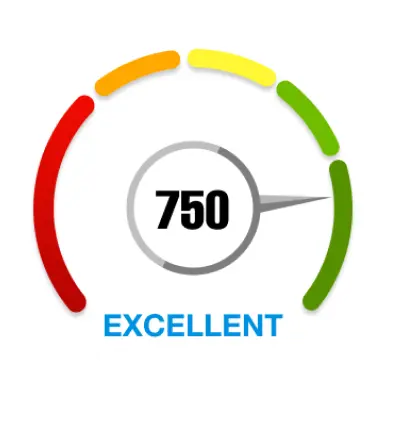
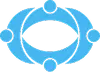
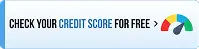
 Rated 4.5 on Google Play
Rated 4.5 on Google Play 10M+ App Installs
10M+ App Installs 25M+ Applicants till date & growing
25M+ Applicants till date & growing 150K+ Daily Active Users
150K+ Daily Active Users
